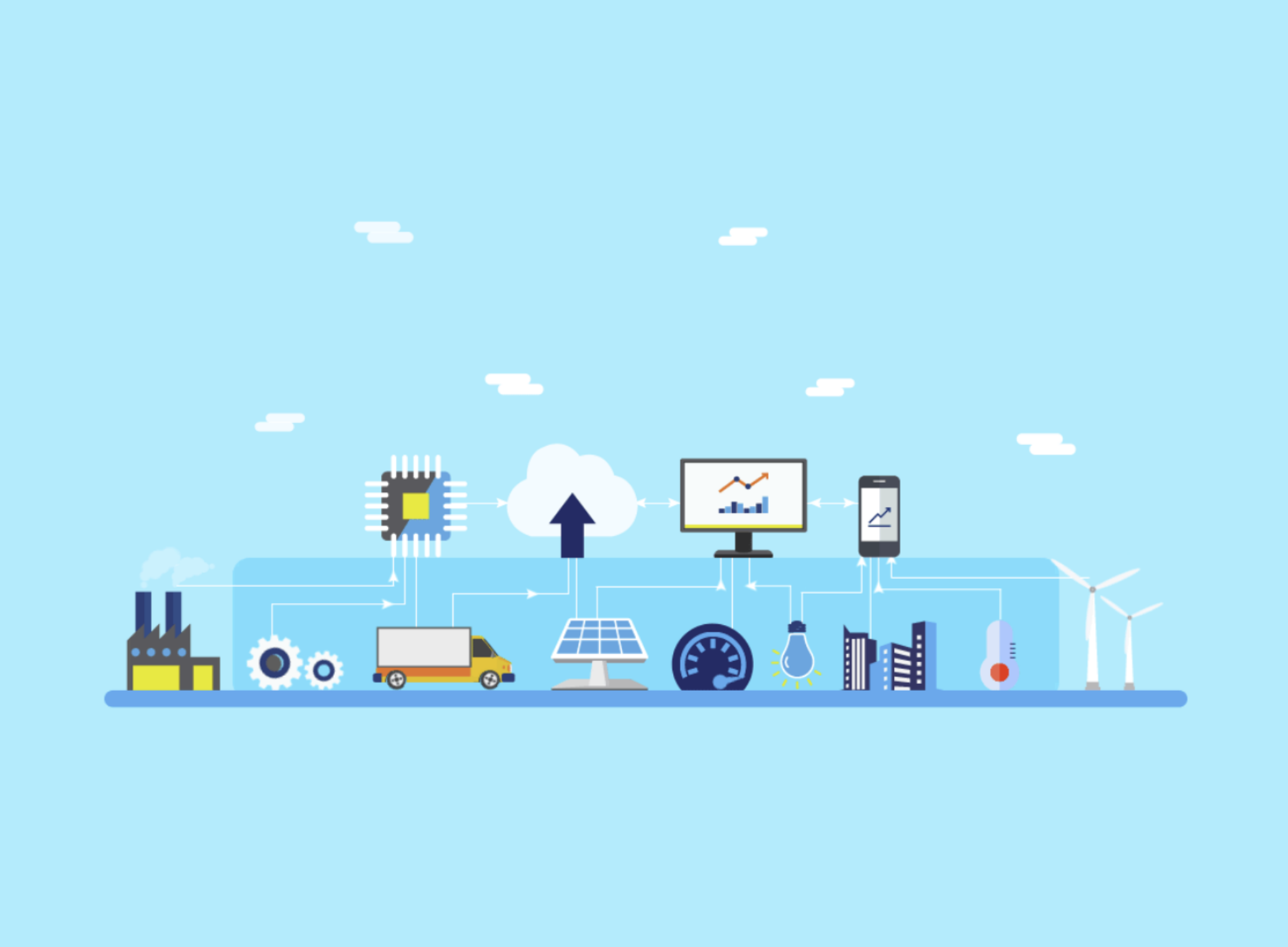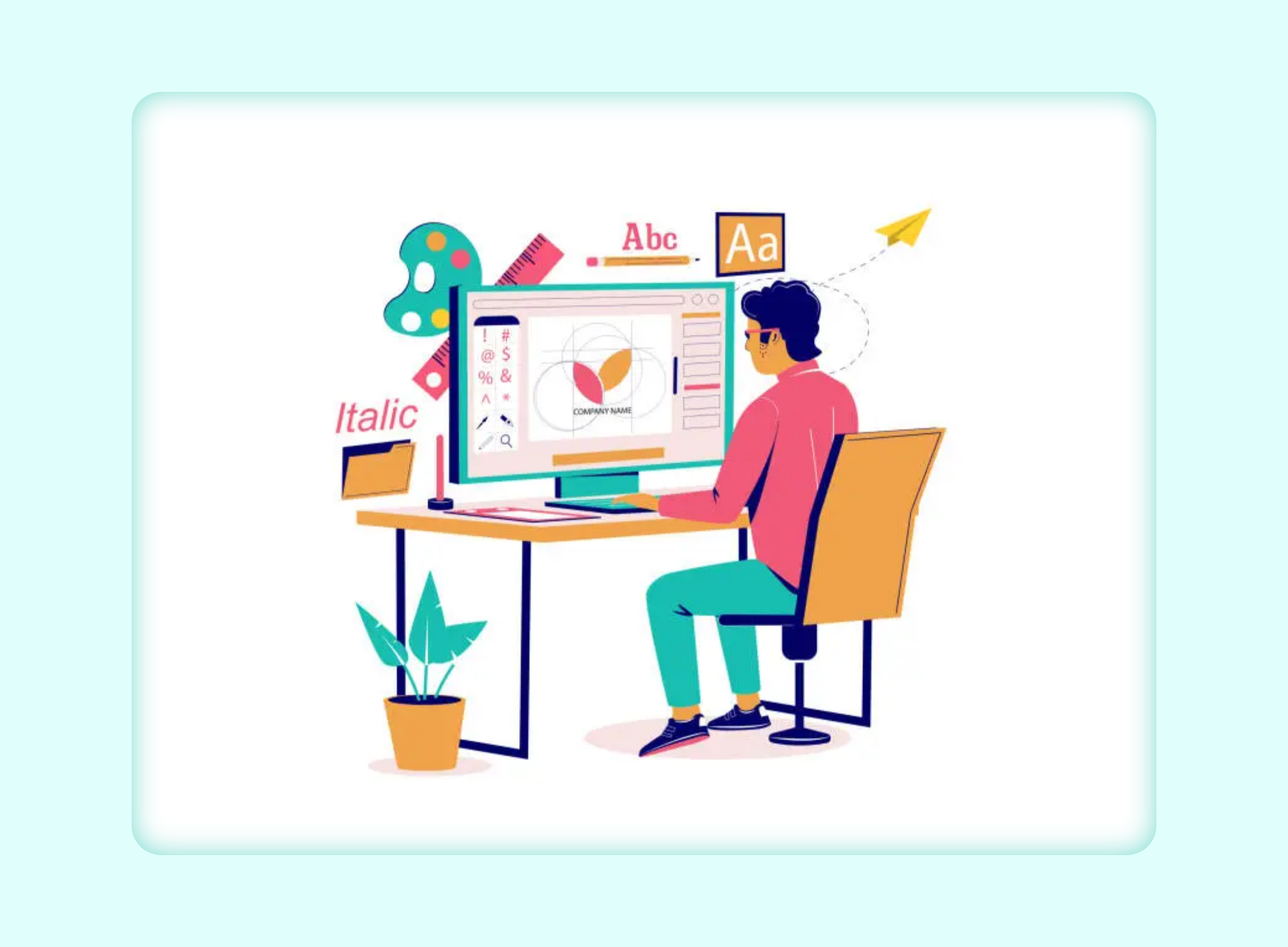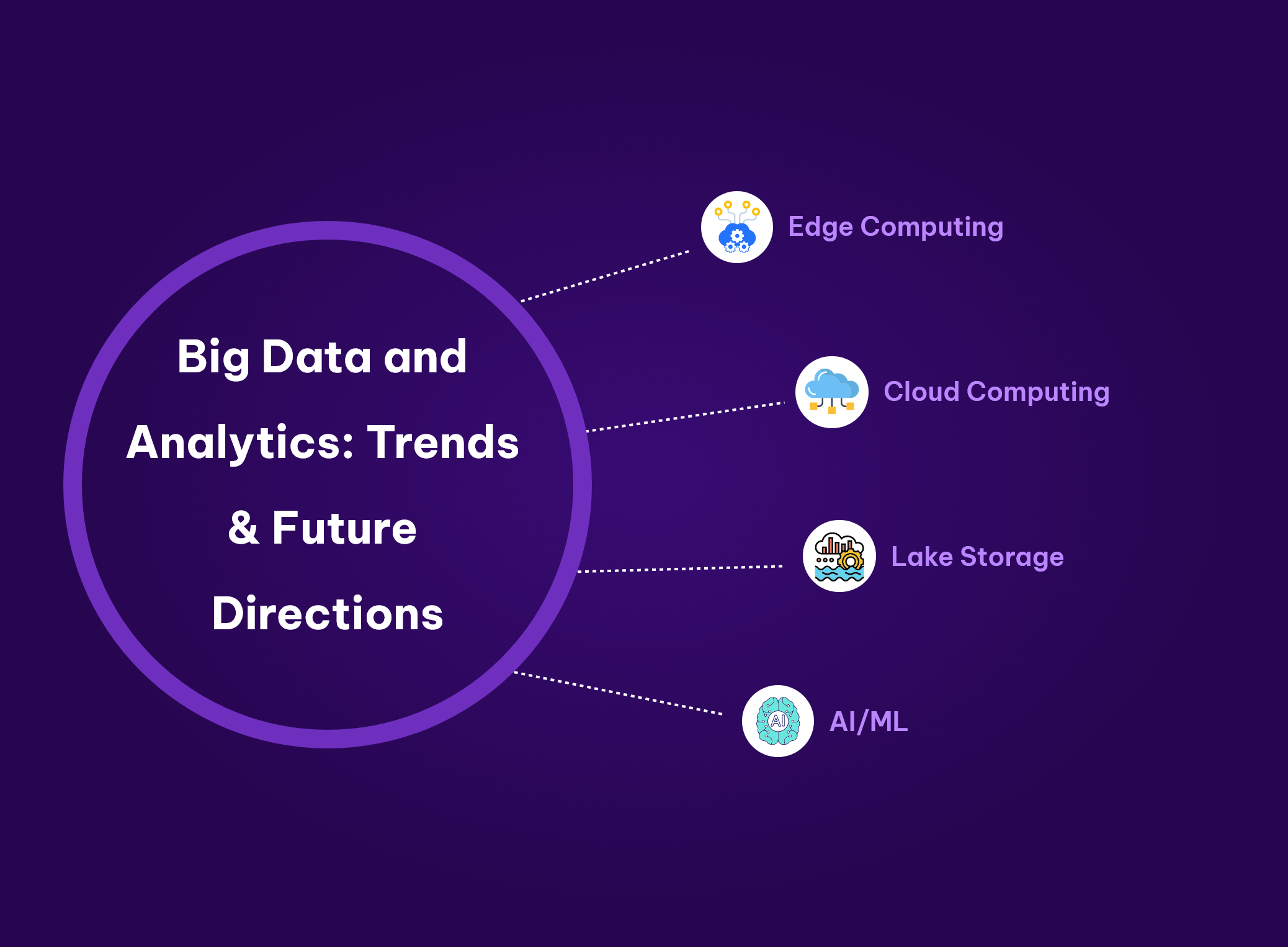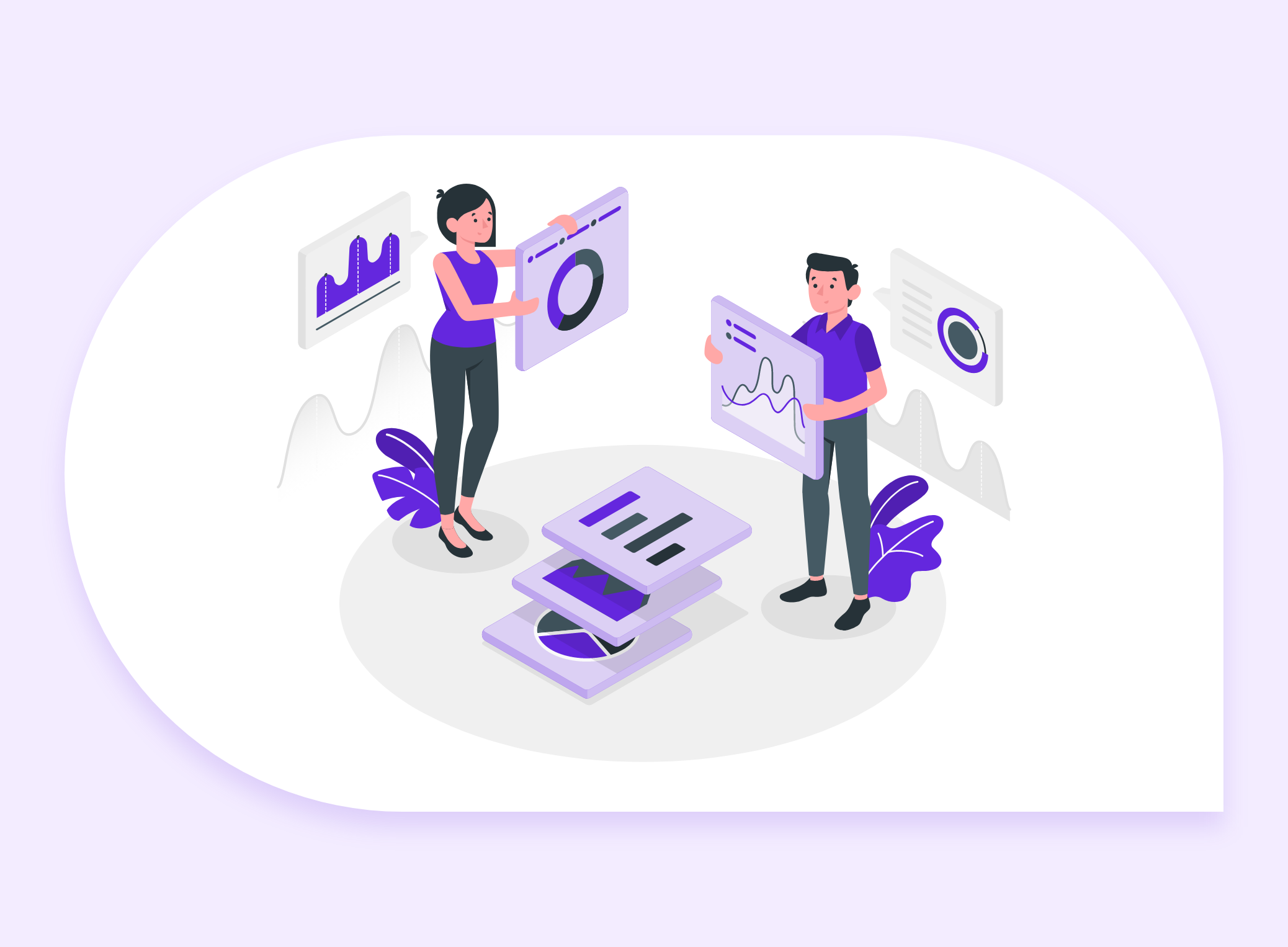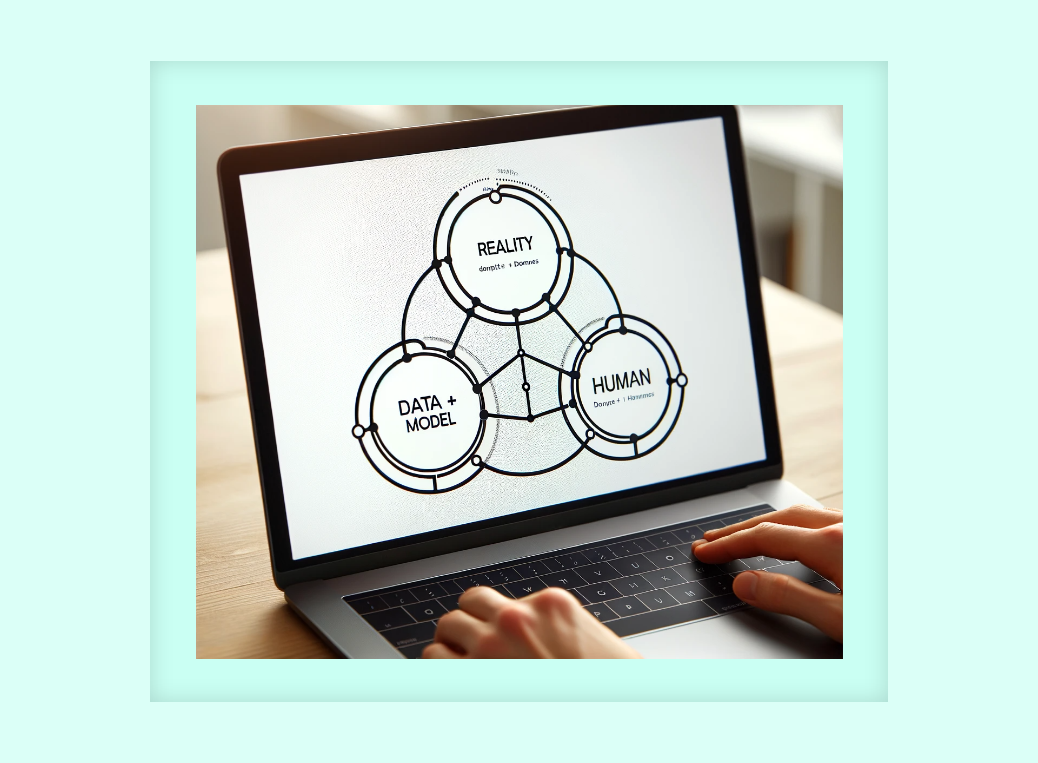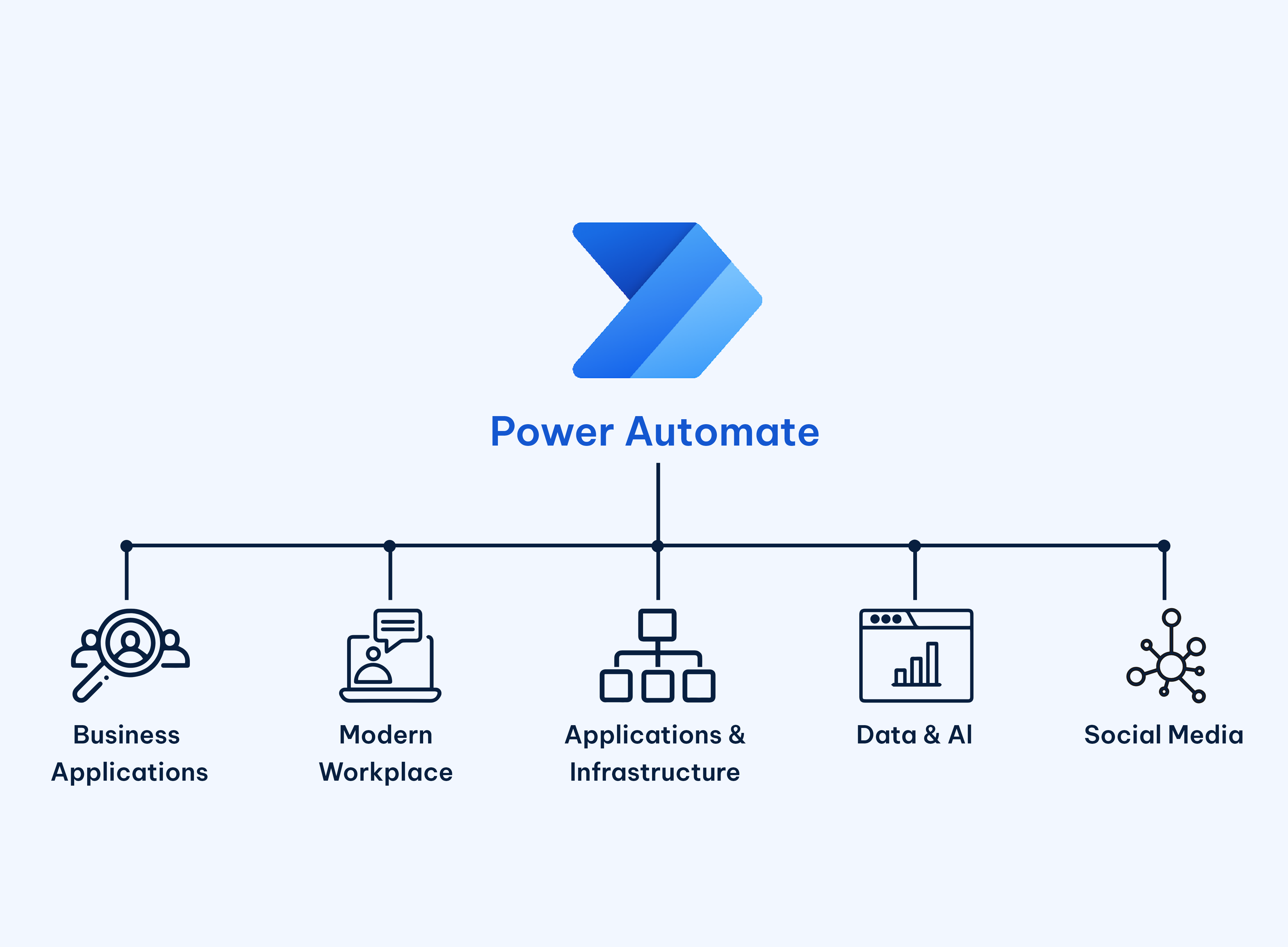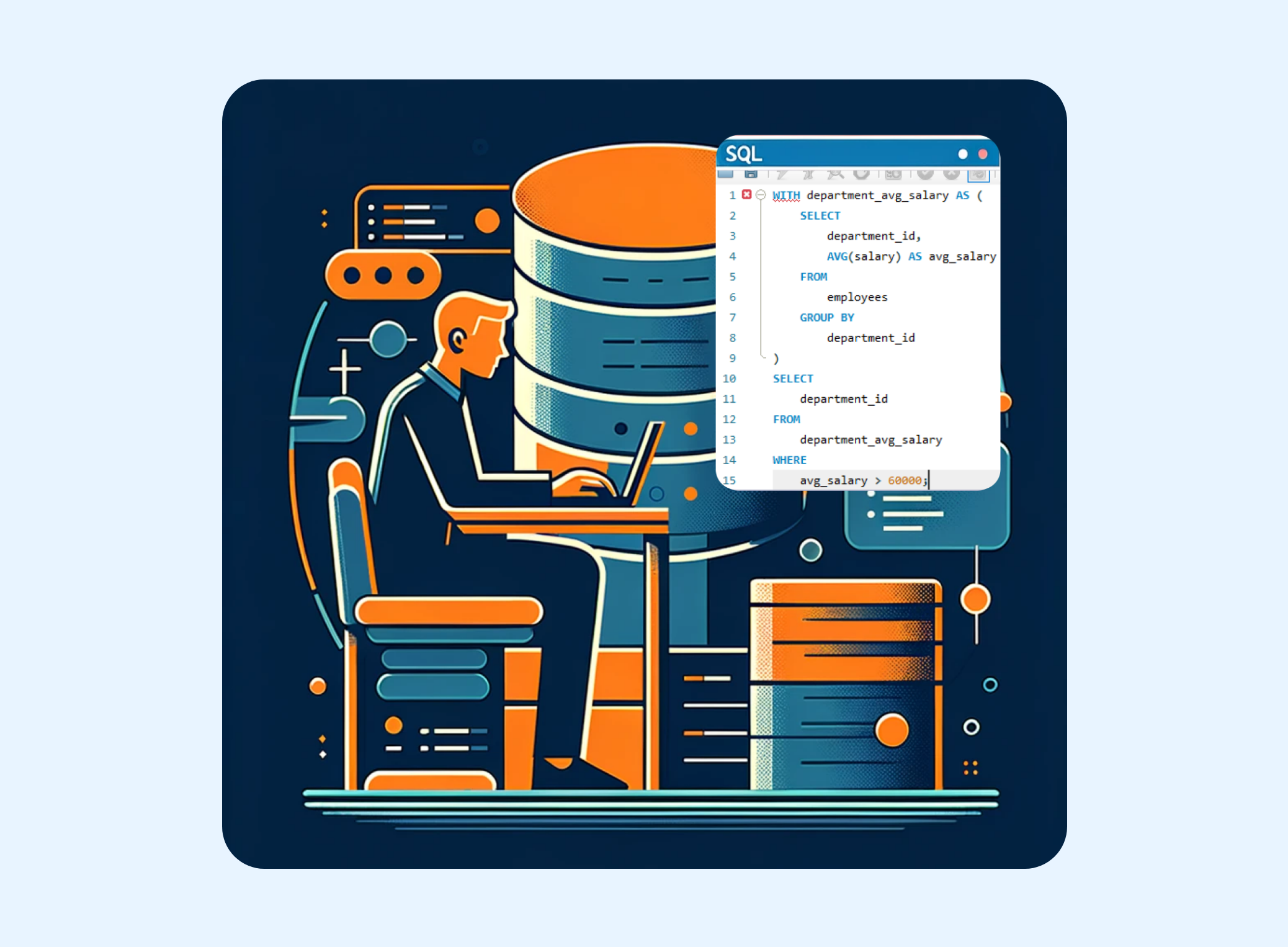Optimization Techniques for Power BI
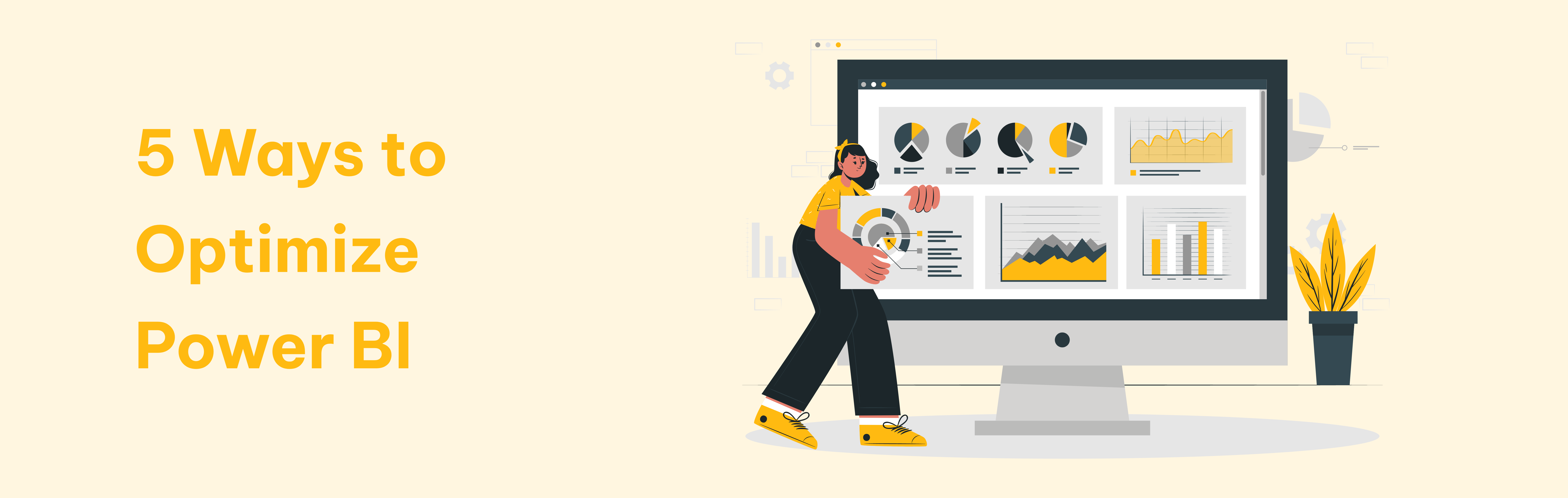
Category :Data Analytics
Published on: 16-01-2024
Power BI stands as a powerhouse for business intelligence. However, to harness its full potential, it's crucial to optimize its performance. In this guide, we'll delve into key strategies and best practices spanning data modeling, visualization design, environment setup, and data management.
Problem
We encountered a significant challenge with the Power BI dashboard as it exhibited prolonged loading times, affecting user experience and efficiency. This delay in loading could be attributed to various factors such as large datasets, complex queries, inefficient data models, or suboptimal report design.
Impact
User Frustration: Slow loading times can frustrate users, leading to a poor experience and decreased engagement with the dashboard.
Reduced Productivity: Delays in accessing critical business insights hinder decision-making processes and impact overall productivity.
Resource Consumption: Inefficient loading puts strain on server resources, potentially affecting other business operations.
Solution
Performance Analyzer

The natural starting point is Power BI Performance Analyzer, a built-in feature of Power BI Desktop. Select the View ribbon, and then select Performance Analyzer to display the Performance Analyzer pane.
The Performance Analyzer pane is located on the right side. In the Performance Analyzer pane, hit Start recording and then Refresh visuals. Power BI reloads visuals and records how long each of them takes to load.
Performance Analyzer pane showing the load time for each element. This report has many elements, including images, lines, cards, charts, tables and slicers. Each of these elements adds to the time needed to query the data, and load and display the visual. What's important here is the duration of each element, displayed in milliseconds. Let's look at what makes up the load time of one randomly selected element.
DAX query and Visual display turns out to be quite fast, with the duration of just 6 and 2 milliseconds. What took the longest, however, was the 'other' category. This one indicates how long it took for the visuals to load before the matrix visual could, which lets us know that there are simply too many

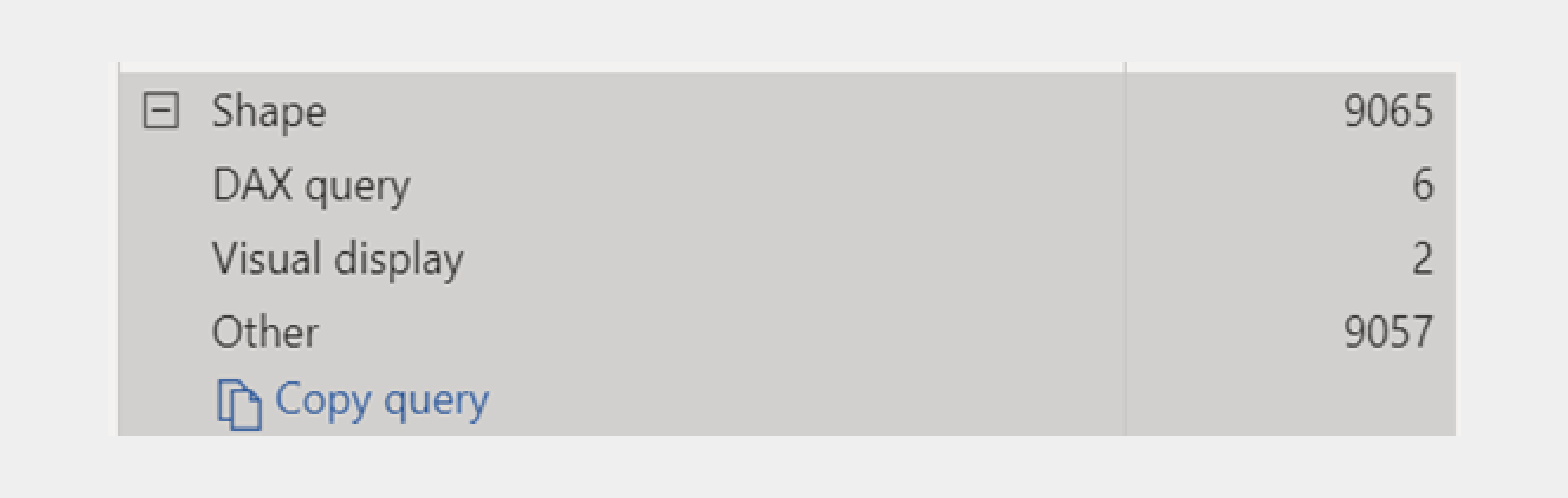
5 Ways to Optimize Power BI
Do's
- Leverage Live Connection for large datasets.
- Prioritize measures over calculated columns for dynamic calculations.
Don'ts
- Load large datasets into Power BI Desktop; opt for DirectQuery or Live Connection.
- Utilize complex calculated columns that demand extensive computation.
- Engage in inefficient Power Query transformations to prevent query performance slowdowns.
Conclusion
Implementing these optimization techniques will significantly enhance the Power BI dashboard's performance, reducing loading times and ensuring a smoother user experience. By addressing data model inefficiencies, optimizing queries, and adopting best practices in report design, IN22 Labs has not only mitigated the initial problem but also set the foundation for scalable and efficient business intelligence solutions.
Tags
- Power BI Optimization
- Business Intelligence Dashboard
- DAX Expressions
- Best Practice
- Slow Loading Times
- Data Refresh Strategies
- Visualization Best Practices
- Visualization Design Tips
- Data Refresh Optimization
- In22labs
- PowerBI
- Data Analytics
- e-governance
- 0
- 0
You May Also Like

15-03-2024

08-03-2024

04-03-2024
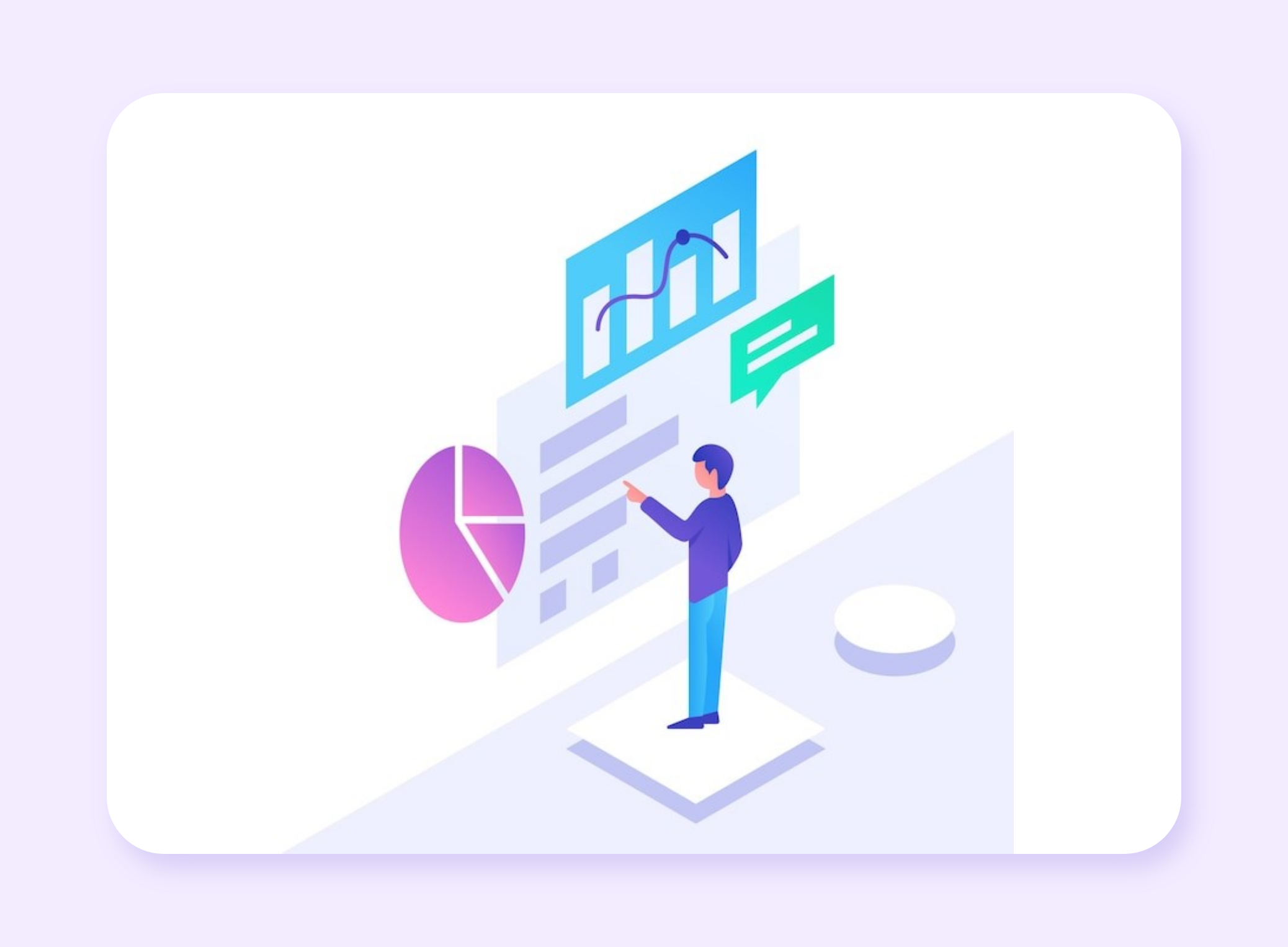
12-02-2024
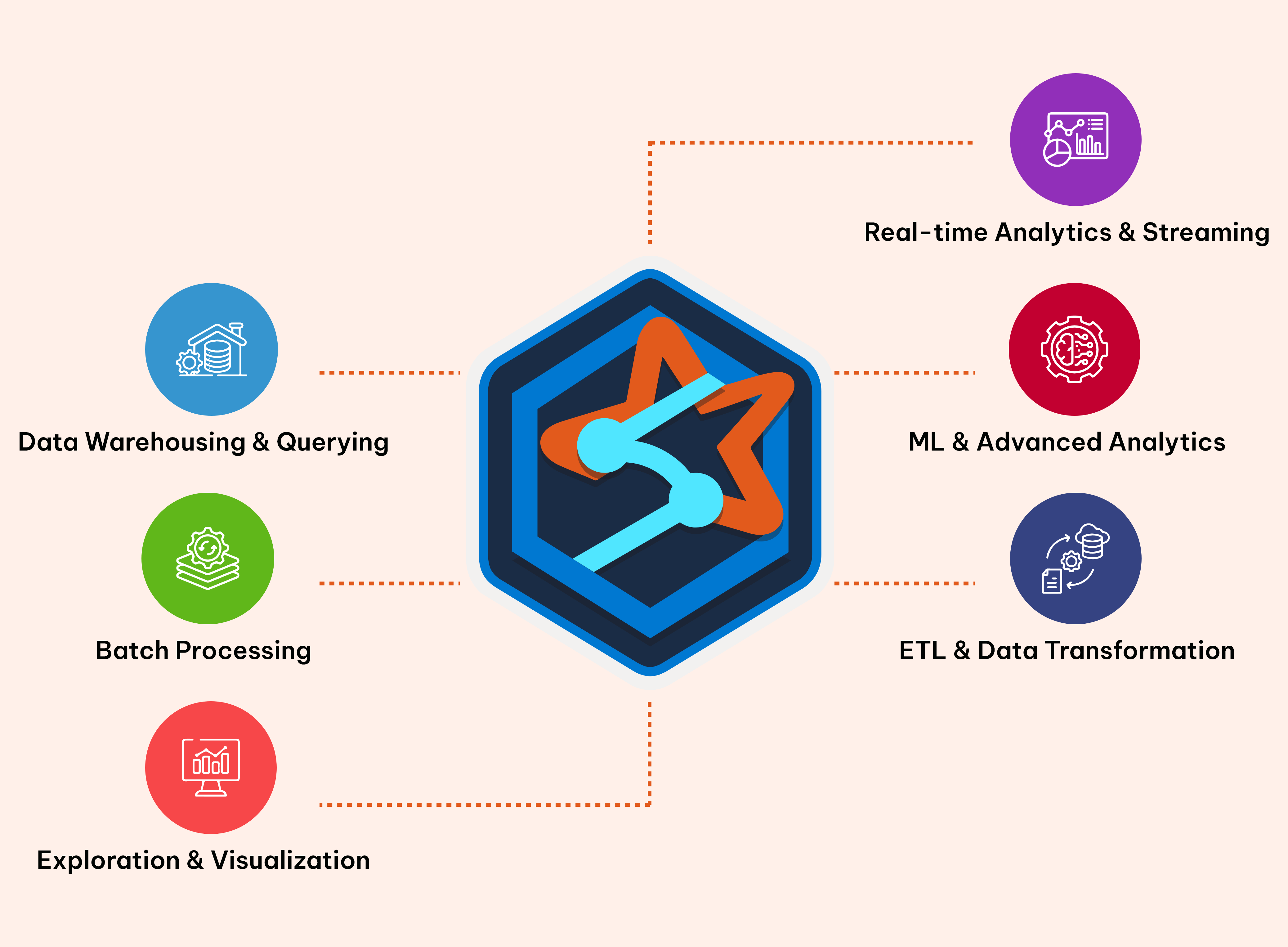
Big Data Processing with Apache Spark — the last journey through a fragmented data world
Data Analytics
12-01-2024

05-01-2024
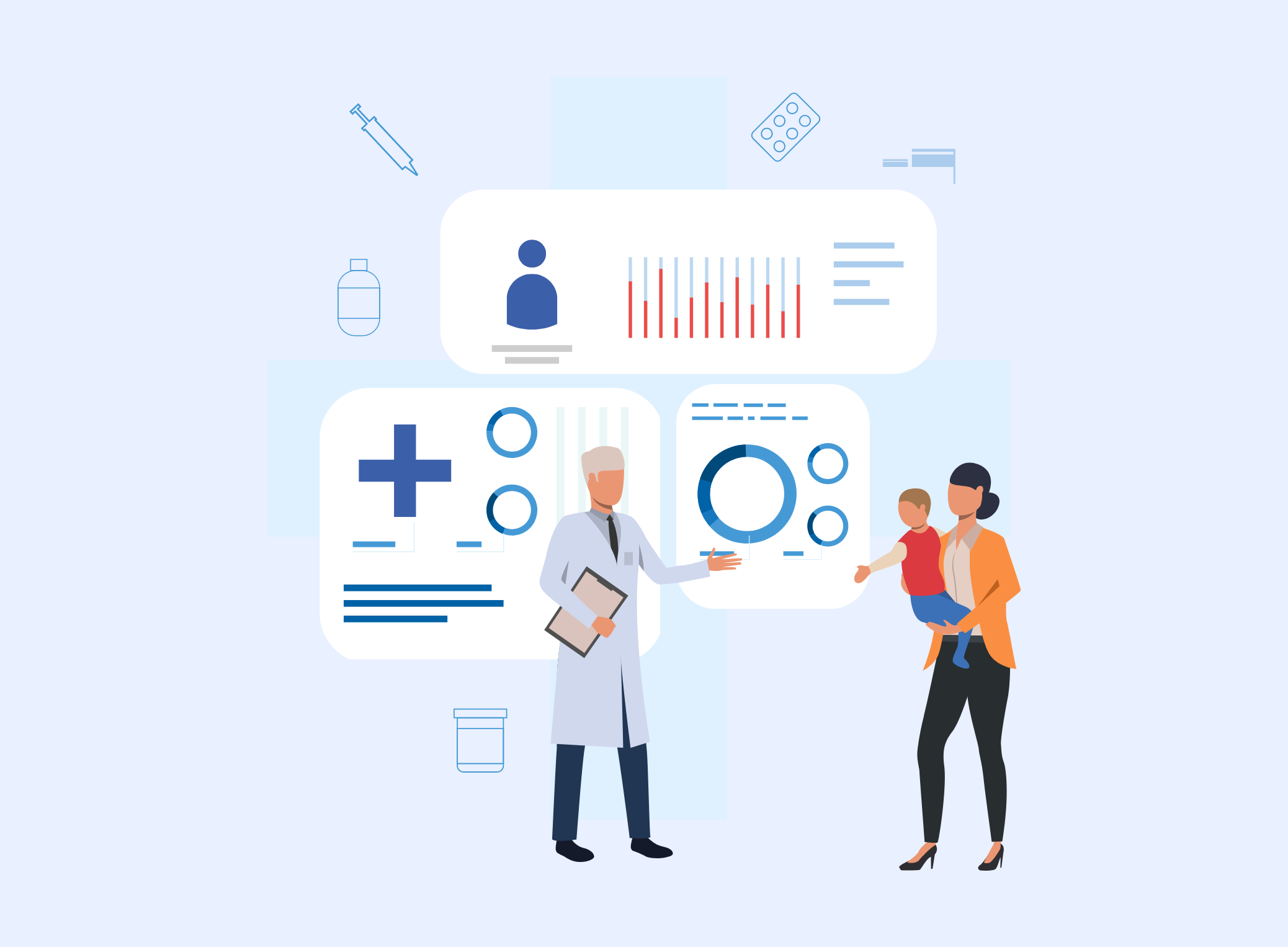
10-02-2024

24-01-2024